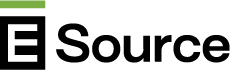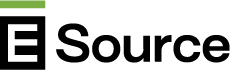Overview
If you need further assistance, call us at 1-800- ESOURCE (1-800- 376-8723) Monday through Friday, 9:00 a.m. to 5:00 p.m. MT, or contact
customer service
.
Viewing the Summary of Your Results
The home page for the E Source Account Management Assessment tool is a summary of your results as measured against industry best practices. In the text at the top of the page, we summarize your score:
- Your overall score (on a scale of 1 to 100, where excellent means a score of 76 to 100, very good means 51 to 75, good means 26 to 50, and fair means 1 to 25) is stated along with the number of participating utilities that scored in each category.
- Your weighted score (each of the four best practices categories—account and sector planning, account management structure, business customer engagement, and business customer experience and satisfaction—was weighted equally), along with the national average for the most recent survey year and the range of respondents’ scores.
- Your ranking out of the number of utilities that participated in the survey.
The questions we asked in the survey about how each utility handles account management are listed by best practice category; we show how your utility scored in each best practice category—both an overall category score and a rating for each question, so that you can easily see which areas you should focus on first. Questions with a green check mark are ones where your utility is performing in line with industry best practices, a yellow arrow indicates that your utility is progressing toward best practice level, and a red exclamation point means that your utility still has work to do in the area.
Good
On your way
Needs improvement
When you navigate away from the summary page, you can easily come back to it by clicking “View Summary” in the left sidebar.
Viewing Your Answers
Each of your utility’s answers to the survey questions is charted in the tool, and you can view each answer separately on a results page that includes a chart, an indication of your utility’s survey answer, and what the industry best practice is considered to be, if applicable. There are three ways to navigate through your results.
Click the question text on the summary page.
Choosing a question this way will take you directly to that question’s results page.
Use the sidebar on the left of every page.
In the left sidebar, you can go to the first chart in the results—the ranking of all utilities—by clicking “View Question.” You can search the questions; typing a word into the search bar will bring up a list of questions to choose from, and selecting one will take you to its results page. Or you can go directly to a question or group of questions using the collapsible navigation; click the plus sign on the category you want to view to drill down and see the list of questions included in that category, and click a question to go to its results page.
Scroll through questions.
From any question chart, you can move through the survey results using the arrows at the top of each page.
Exporting Your Results
Click the download icon at the top of each page to export the survey results to PDF.
Export this page to PDF.
Choosing this option will build a PDF of the chart you’re viewing. The PDF will include the chart and all of the chart data, including the question text and any notes.
Export all pages to PDF.
This option will download a PDF of all of your utility’s survey results, in the order that the questions appear in the navigation. The PDF will include one page per result; each page will include the chart and all of its data, including the question text and any notes.